Schedule your e-mail in Gmail
Someone has to send e-mails on certain days or at certain times for office work or personal reasons. In this case, if for some reason you take leave on a certain day or you are busy with some other work, then there is a problem.
Because it is not possible to send e-mail on that day. Gmail has the solution to that problem. Mail can be scheduled. Scheduling means that you can set in advance which mail will be sent on which day. But many people have no idea about this feature of Gmail.
If you schedule it, the mail will automatically go to the destination on the specified day and at the specified time. Get rid of the worry of forgetting. But to set this method you have to complete the whole process in several steps. Find out about him-
ALSO READ: Online Games is Like "Electronic Drugs"
How to schedule mail from Android and iPhone-
First, you have to go to compose mail and write complete mail. It can be opened from a browser or written using the Gmail app. Then, at that point, need to click on the three dots. Clicking will open a down menu will show. The three-dot option can be seen next to the send option.
Subsequent to tapping on the three-speck, there will be a schedule send option. Click there. Then you have to select the day and time when the mail will be sent.
RECOMMENDED POST: HOW THREE-WORD PASSWORD GIVES PROTECTION
Subsequent to choosing the day and time, a button called Schedule Send will show. If you click there, the timetable will get complete
Here's how to schedule from the desktop:
After composing mail in Gmail, a blue drop-down menu will show up. Which is right next to the send option. There you have to select the Schedule Send option. Then you have to select the day and time on which the mail will be sent and send the schedule.


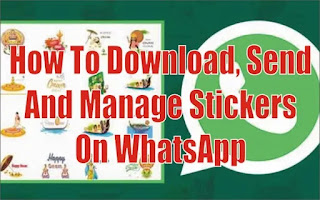





.webp)











